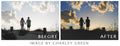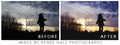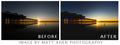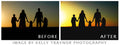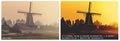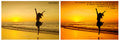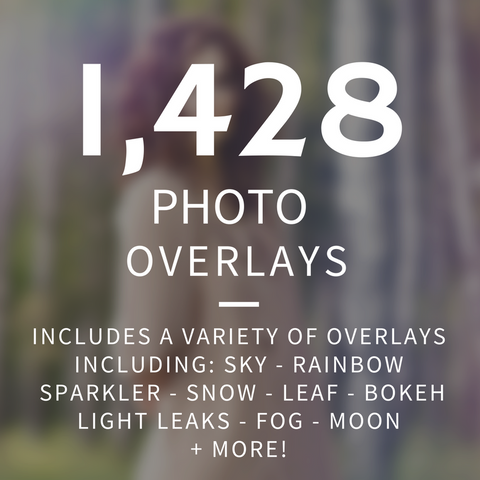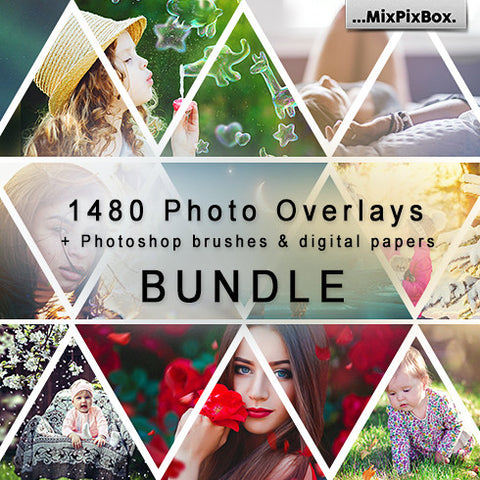Silhouette Actions Made Easy!
With Deal:
$5.00
You guys know how I heart all things silhouette right? I am totally stoked about the release of our new actions and presets that can take your silhouettes from drab to fab.
Have a photo that just needs a little poppin' action? No problem! We have just what you need. Have a photo that you initially wanted to be a silhouette, but now you can't make it look like how you envisioned it?
No worries my friend, we can help you!
These editing sets will ROCK your silhouette world! Don't even get me started on the matte silhouette action - I can't even contain myself, that one will soon be gracing every silhouette that I EVER DO!
Don't miss out on your chance to get these editing sets at an incredible price.
All of our Photoshop Actions will work with ALL versions of Photoshop and Elements! (Photoshop CS 2-6, Photoshop CC and Elements 6-13 and up. Earlier versions have not been yet tested. Have a different version? Email us at bp4uguides@gmail.com to see how you can become a tester.)
----
Did you know we have more "Actions Made Easy!" sets? Check out the entire bundle by clicking here: Actions Made Easy! Collection
Want to get everything in our editing department bundled together? Click here for the Ultimate Editing Combo Pack!
- It’s Going To Be A Color Silhouette- This action enhances the color saturation in your photo giving it a pop, priming it for the silhouette action. This is totally optional. You don’t have to use this to have a color silhouette.
- It’s Going To Be a Black and White Silhouette- This action turns your photo black and white and primes it for the silhouette action.
- A Touch of a Silhouette- This is a mild silhouette action that gives a softer effect compared to the heavy silhouette action. You can change the opacity or even turn off the darken layer to lessen the effect if desired. Also, you can use the layer mask to paint the effect off areas you don’t wish to see the effect on, especially if it is vignetteing your photo in an undesirable manor.
- A Heavy Silhouette- This is a strong silhouette action great for backlit subjects that you want to be solid black. You can turn off layers or lower the opacity for less of an effect. Also, you can paint some of the effect off of the layer mask to remove the effect from areas you don’t wish to see it.
- Reduce Highlights- This action pulls down some of the highlights from bright areas so that you can get a full silhouette in that area as well. This action is great for blown out faces or other parts of your subject. You can reduce the effect by lowering the opacity and use the layer mask to paint it on or off of areas. CTRL+I will fill your layer mask with black so you can use a soft white brush to paint it on just a small area.
- A Little Light- This is just a brightening action that will globally increase the brightness of your photo. You can increase and decrease its intensity using the opacity in the layers window.
- Just A Touch of Contrast- This action will add more contrast to your photo.
- Just a Little Darker!- This action adds darkness to your silhouette. This is a great action to paint onto the parts you want the silhouette to appear for that rich, dark, silhouette!
- Matte My Silhouette- This will add a matte effect to your silhouette.
- Haze My Silhouette- This will add a haze effect to your silhouette.
- Lighten Edges- If you have dark midtones around the edges of your photo and the silhouette actions have darkened them up, creating a vignette you don’t wish to see, this action will help correct that.
- Vignette- This darkens the edges of your photo creating a vignette effect.
- Tones 1-3- These tone actions just add a slight tone to your photo creating a little more interest. These are totally optional and you can lessen the effect with the opacity slider.